Send a user an address/location to conveniently help them find you, or a place you'd like to help them get to.
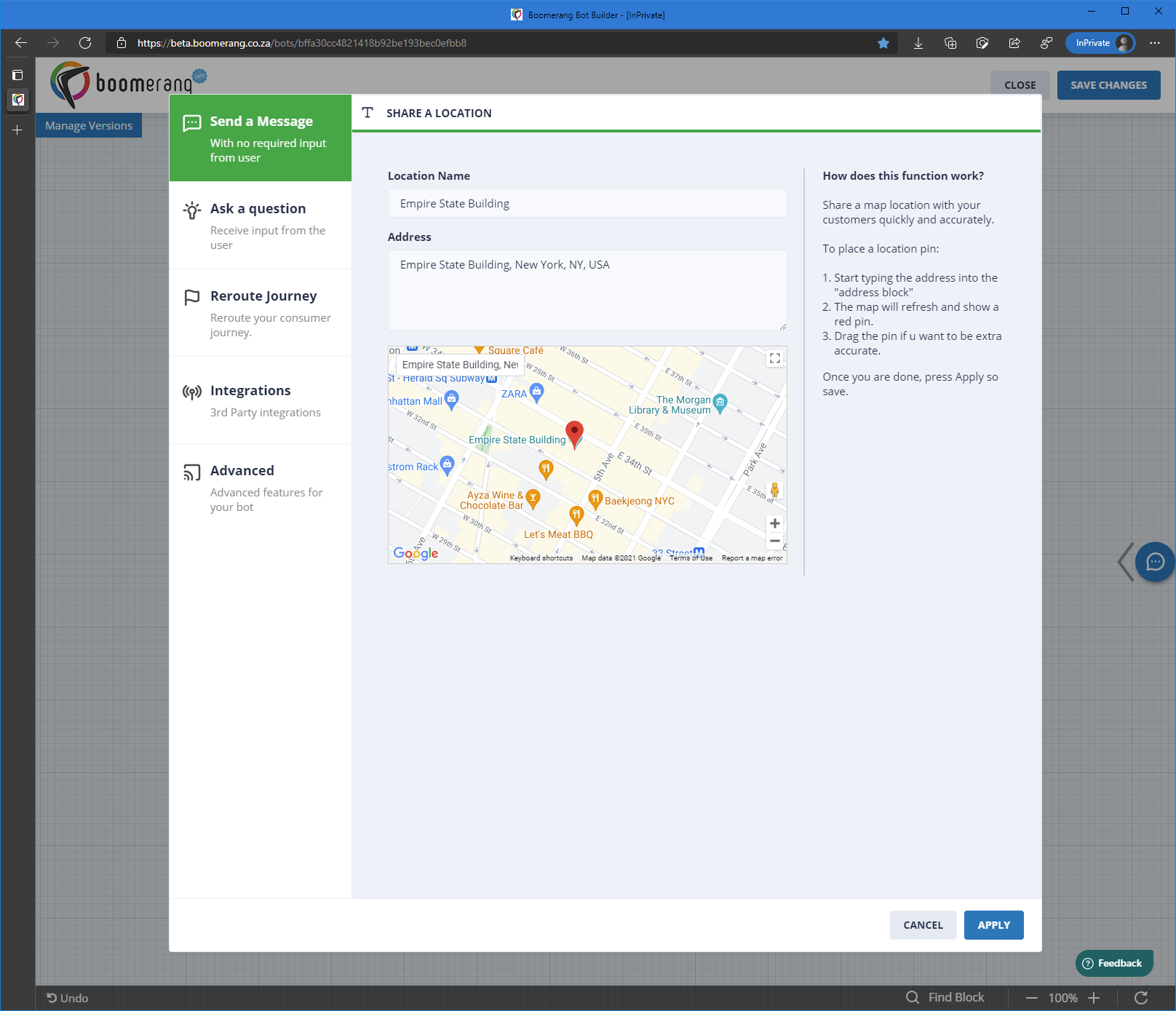
Each option will present you with an element you will need to interact with in order to proceed. Let’s see what each one does:
Location Name
Enter a name you'd like to use to describe the location here.

Address
Enter the full address here. It will search in the linked google map below for you, or, you can use the "Search map" box in the map preview window itself to look for an address.
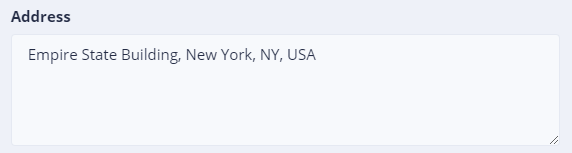
Map
The map will update with the address information you've either typed above into the "Address" box, or if you've entered an address into the "Search map" box in the map preview window itself.

Once you click on “Apply” you will see the new block appear in the block editor. See below:
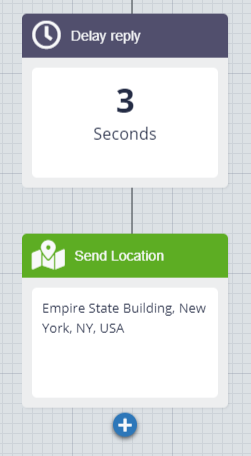
And from start to finish, it would look like this:

Do this by:
- Adding a new block.
- Selecting “Send a Message” as the category (It is usually selected by default).
- Select the “Share a Location” block.
- Enter a "Location Name".
- Enter an "Address".
- You can do this either in the "Address" box OR
- You can type in the "Search map" box inside the actual map preview itself.
- Lastly, add a caption if you wish and click on "Apply" to add the block as you've configured it.