Send an email to a user by using the “Send an Email” block. This will allow you to send an email to the user (if you’ve asked for their email address using a variable), provide a subject line as well as the actual body message of the mail. You can use fixed subject lines and messages, or you can use some of the more advanced features such as variables to add dynamic content into the mail at the time it gets generated and sent to the user.
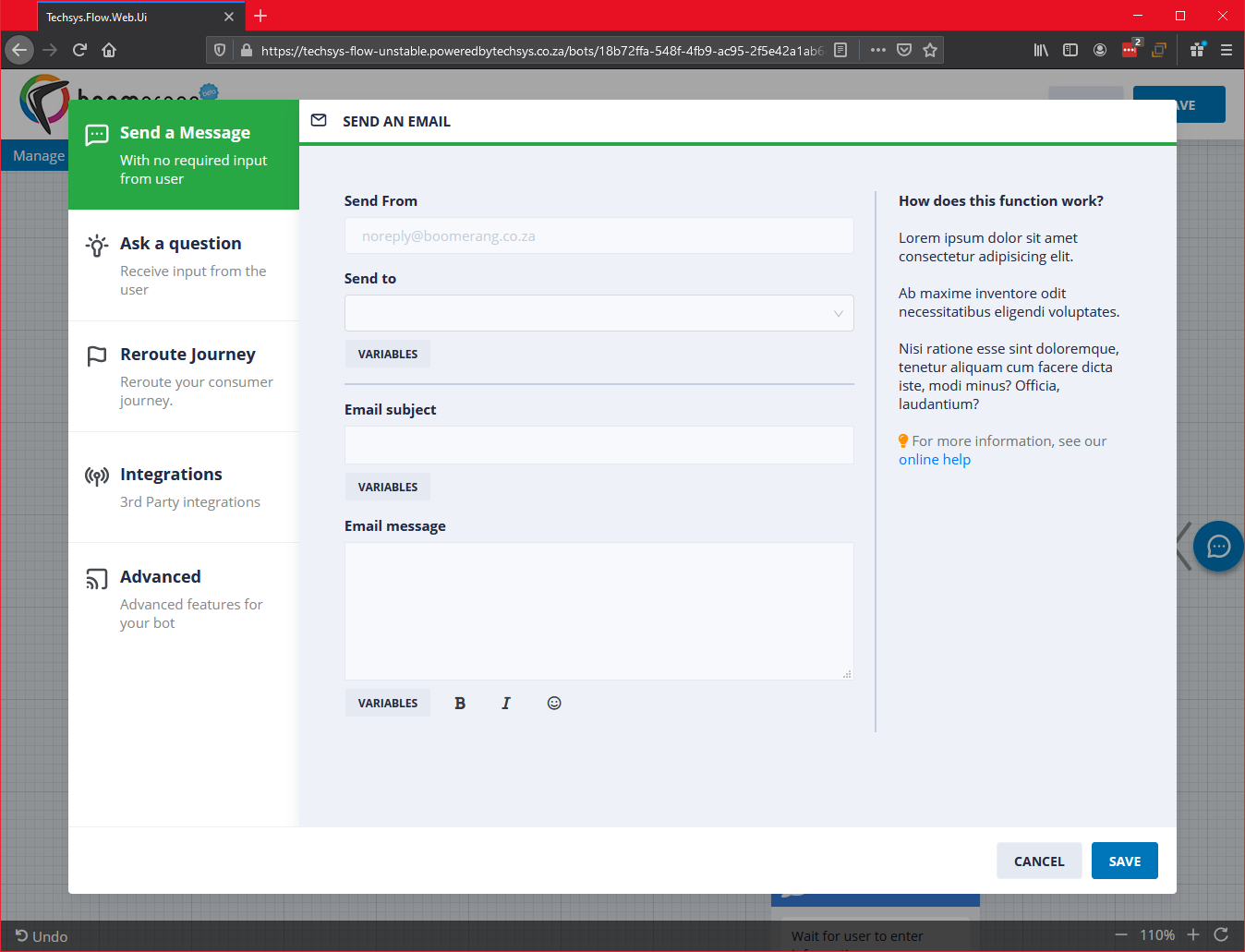
TYPICAL USES FOR THIS:
- To send the user additional information, or perhaps information that may be too long to share as part of a conversation with your bot.
- Use this a confirmation of interaction with a brand.
- Or, let your imagination run wild.
Lets unpack the available features within this block and what you can do with it.

Send From – As the name implies, this is the email address from which your email will come. The sender will see this as your brand name.
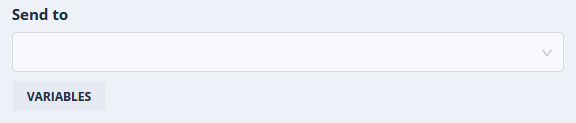
Send to – This will be to a specific email address of your choice, or, using variables, you can insert an email address provided by the user from a conversation with your bot (if you’ve asked them for an email address in an earlier part of the conversation).

Email subject – Your email address subject line will go here. You can insert dynamic content using variables (such as addressing it to the person by name or any other dynamic content element of your choosing).
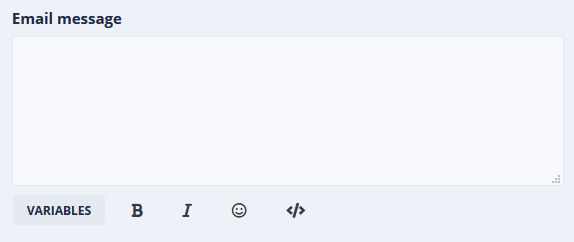
Email message – This will be like the typical body of any email. Here you can use variables to insert dynamic content. Because you have more space in the body of the email, you can naturally use numerous variables to dynamically insert content. As with “Send a text message” or the caption on “Send media”, you can and bolding, italics or emoticons to your email body.
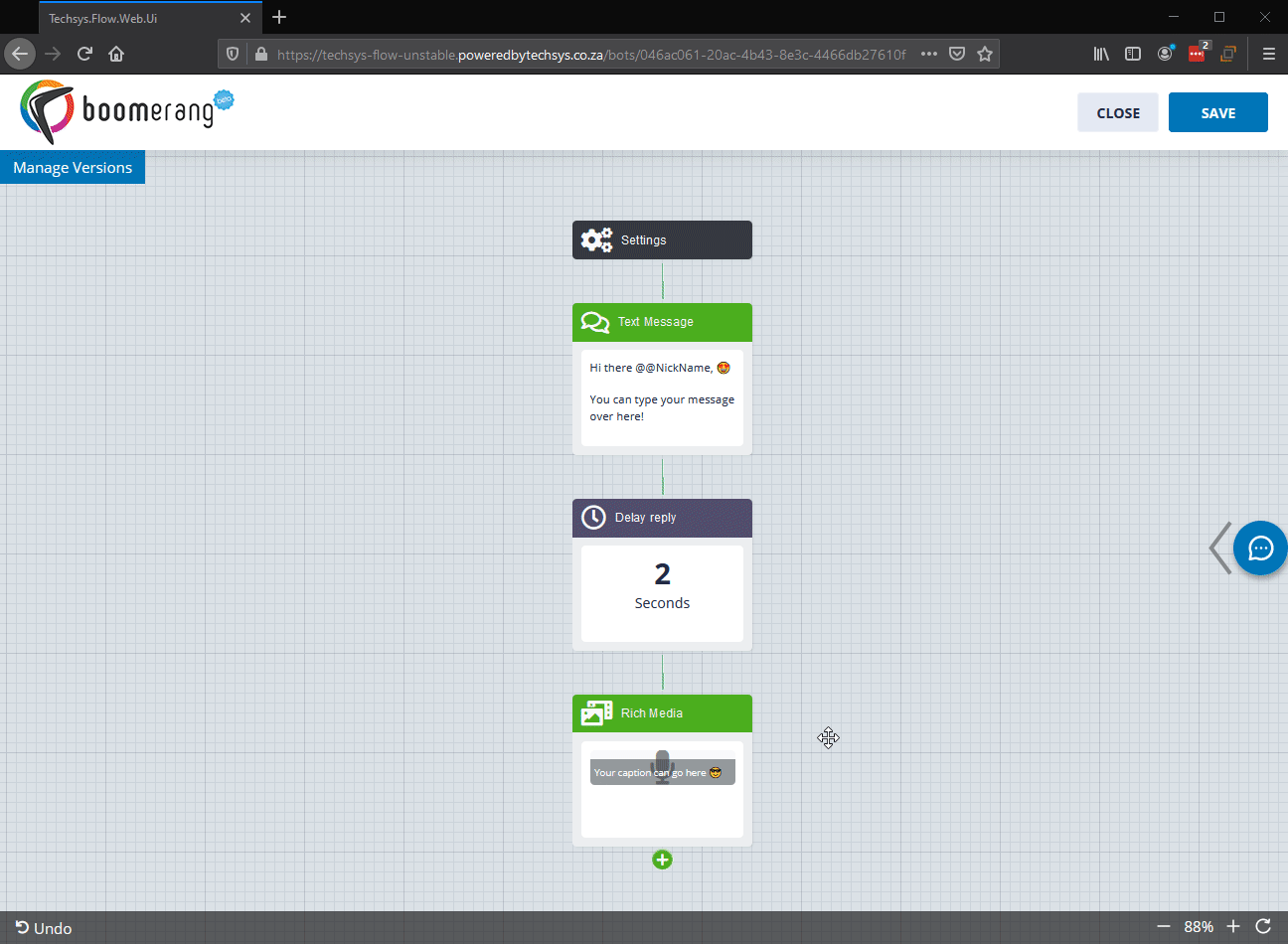
Do this by:
- Adding a new block.
- Selecting “Send a Message” as the category (It is usually selected by default).
- Select the “Send an Email” block.
- Complete the “Send to” field.
- Complete the “Email subject” field.
- Complete the “Email message” field.
- Click on save to add the block to your bot flow.