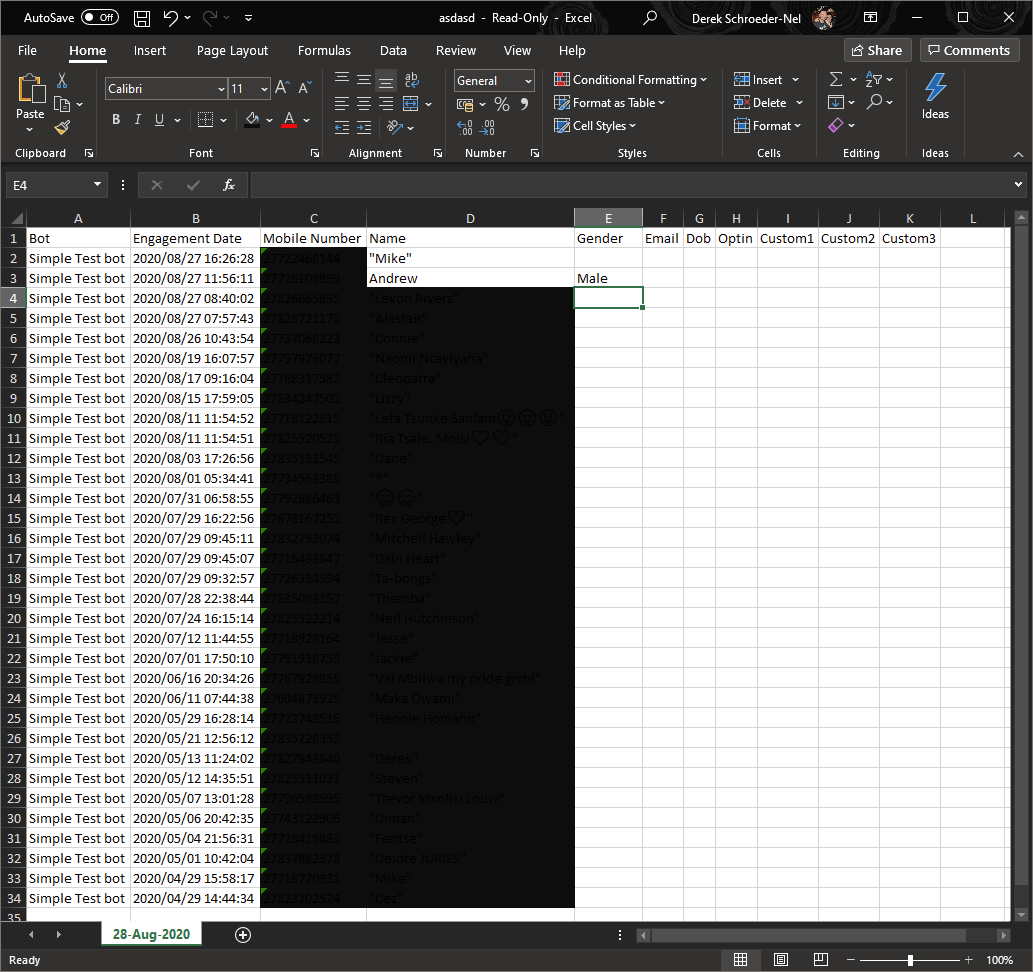In the "Report Summary - Overview" article, we covered the basic interface layout, so we will now explore the Report Summary Bar in detail again. For this article, we are looking at the "Data Enrichment" tab:
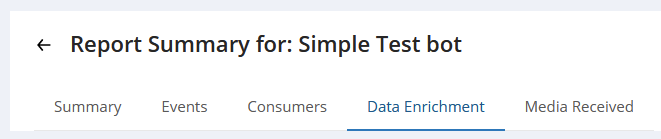
We will look at the following elements of Data Enrichment as follows:
- Data Enrichment Summary (Total)
- Data Enrichment
The tab will load like this:
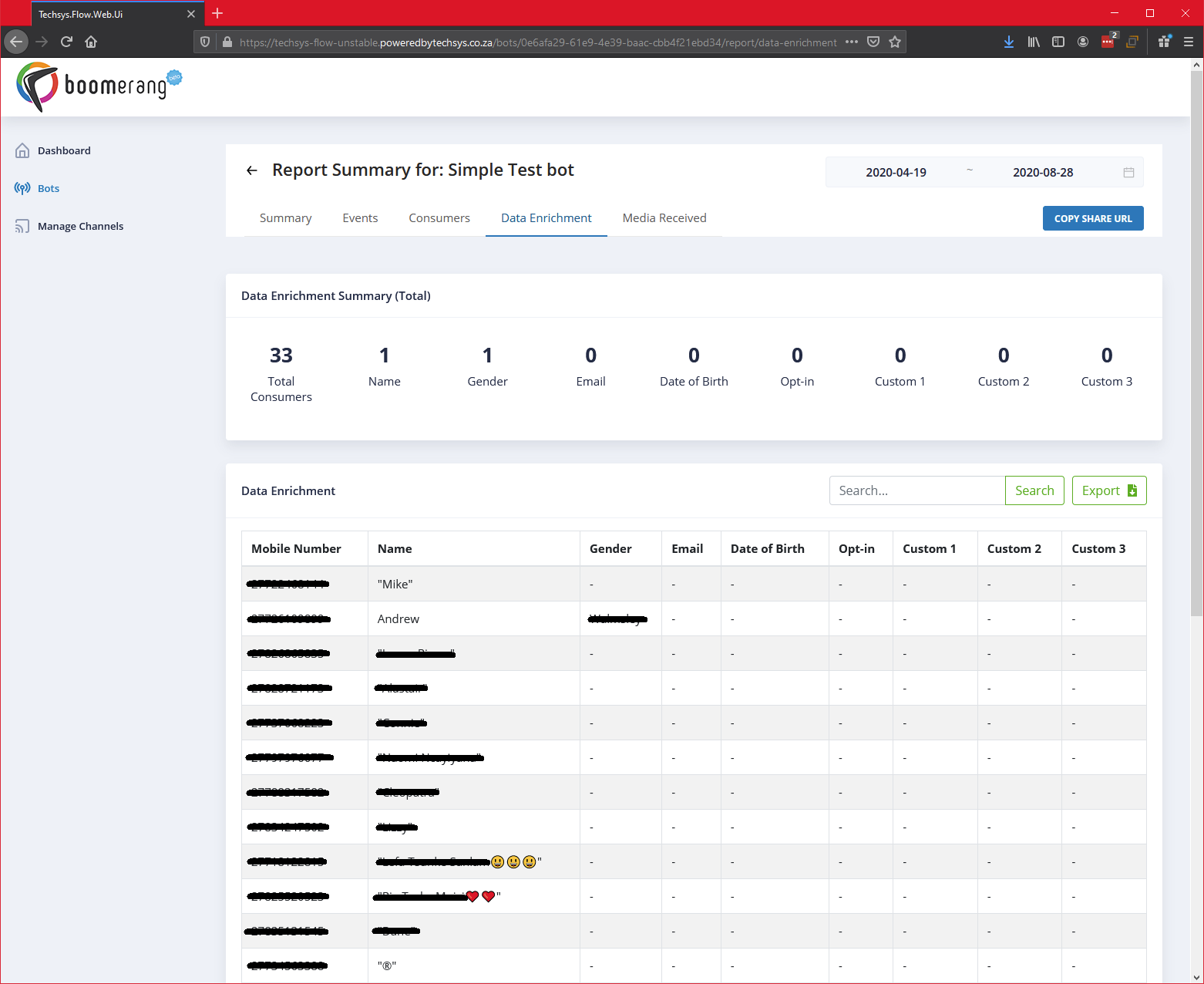
Let's explore each of these features.
1. Data Enrichment Summary(Total)

This section displays a TOTAL (summed) count of each variable "@@variablename" attribute stored in Buildabot about each consumer. This is broken down by each variable. Here is a table to just illustrate what this means:
Of the Total 33 Consumers who have interacted with your bot (during the selected reporting date period):
| Total | Reporting Metric | Corresponding Variable |
|---|---|---|
| 1 | Name | @@Name |
| 1 | Gender | @@Gender |
| 0 | Email | @@Email |
| 0 | Date of Birth | @@Dob |
| 0 | Opt-in | @@Optin |
| 0 | Custom 1 | @@Custom1 |
| 0 | Custom 2 | @@Custom2 |
| 0 | Custom 3 | @@Custom3 |
2. Data Enrichment
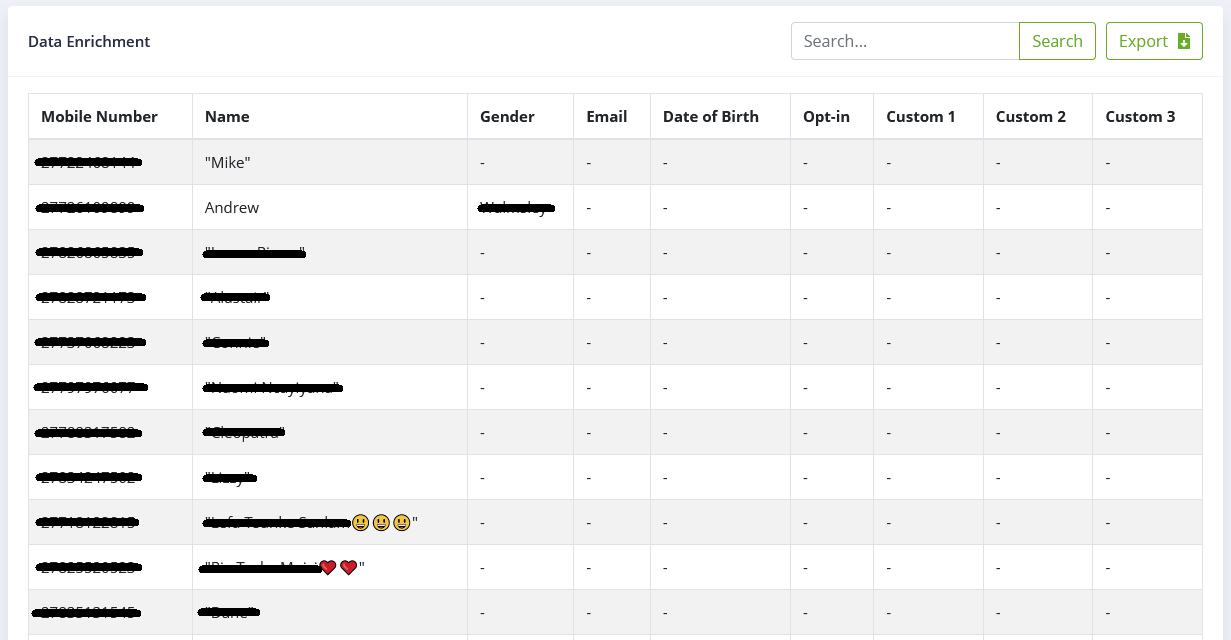
The following activities can be performed:
- Search for data.
- Export the data (to an Excel file).
The data enrichment table will display the following tabular data:
- Mobile Number - The mobile number of the user from which the interaction with your bot took place.
- Name - If the variable "@@Name" has a value stored for it, this is what will appear here.
- Gender - If the variable "@@Gender" has a value stored for it, this is what will appear here.
- Email - If the variable "@@Email" has a value stored for it, this is what will appear here.
- Date of Birth - If the variable "@@Dob" has a value stored for it, this is what will appear here.
- Opt-In - If the variable "@@Optin" has a value stored for it, this is what will appear here.
- Custom 1 - If the variable "@@Custom1" has a value stored for it, this is what will appear here.
- Custom 2 - If the variable "@@Custom2" has a value stored for it, this is what will appear here.
- Custom 3 - If the variable "@@Custom3" has a value stored for it, this is what will appear here.
Here is an example of what the exported data would look like: