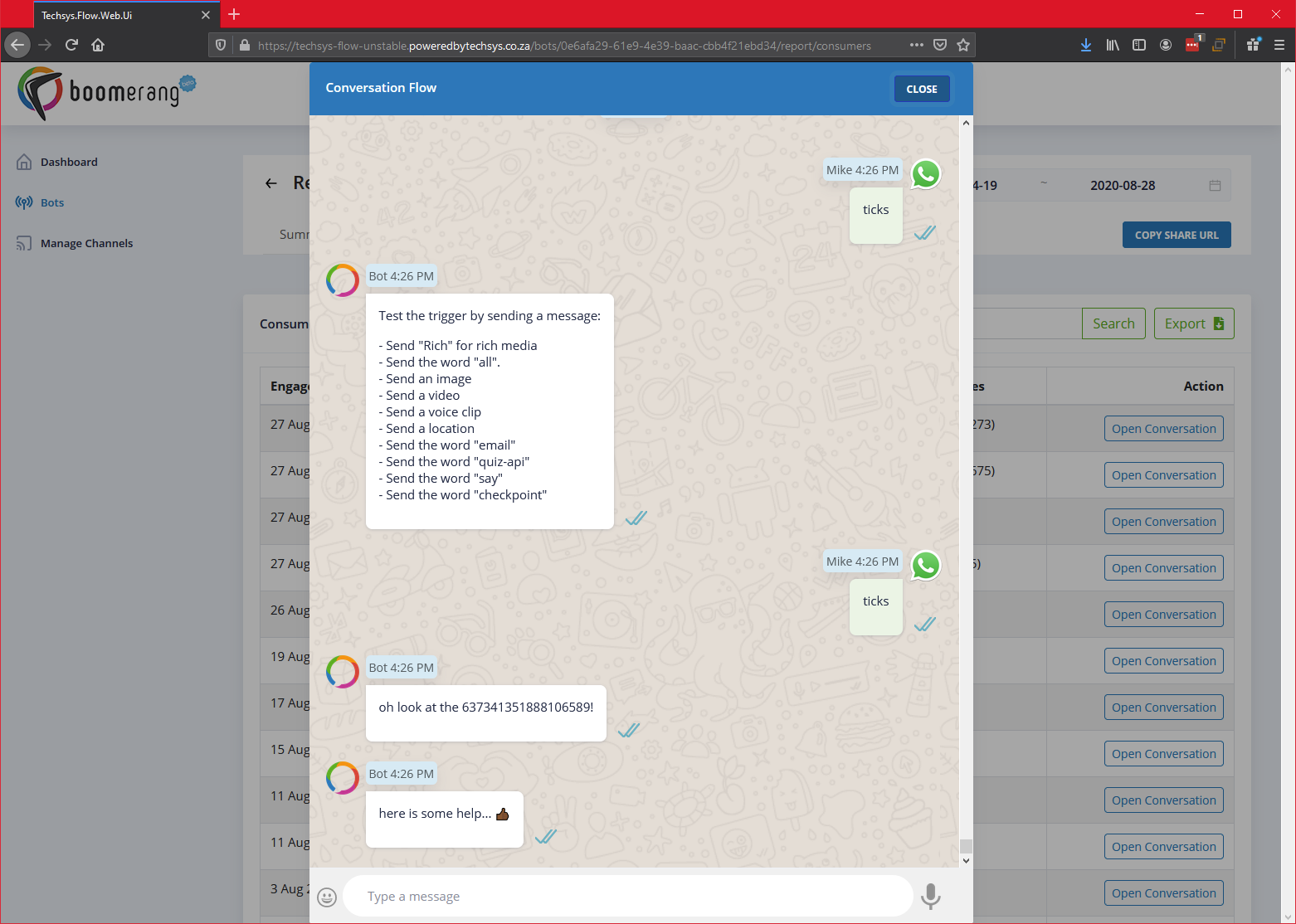In the "Report Summary - Overview" article, we covered the basic interface layout, so we will now explore the Report Summary Bar in detail again. For this article, we are looking at the "Consumers" tab:
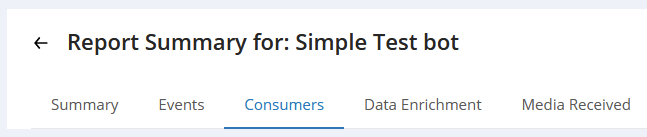
We will look at the following elements of Consumers as follows:
- Consumers
- Open Conversation
The tab will load like this:
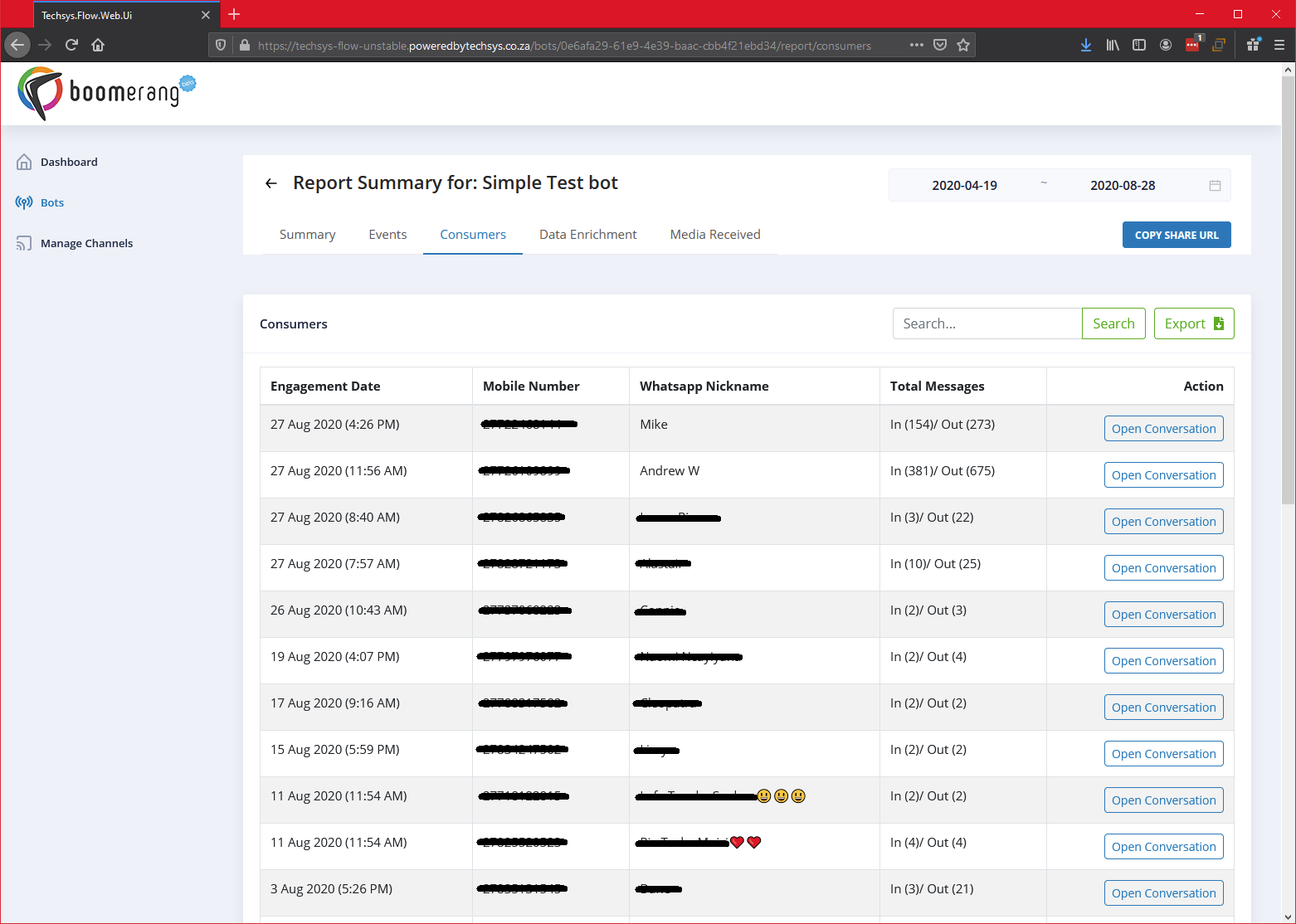
Let's explore each of these features.
1. Consumers
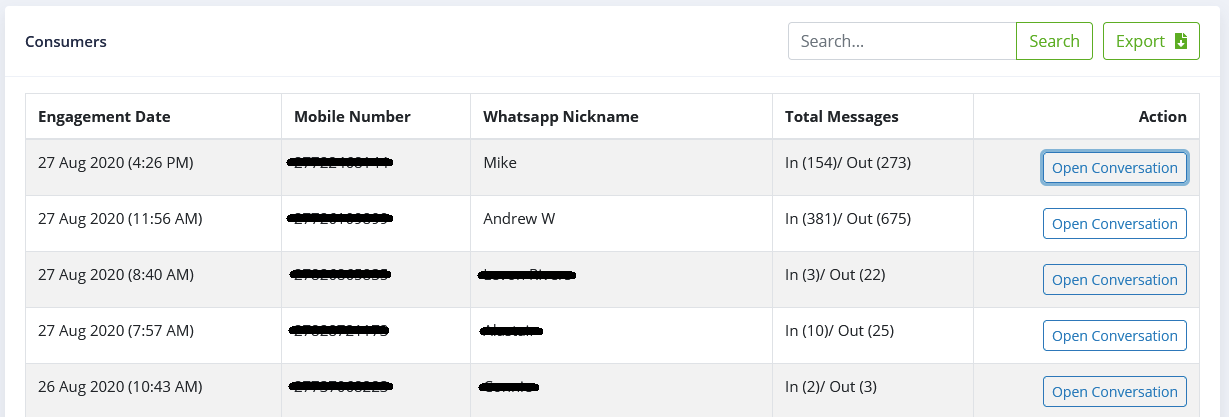
The following activities can be performed:
- Search for data.
- Export the data (to an Excel file).
- Open Conversation (See "Action" in the below list and the following section "2. Open Conversation").
The consumers table will display the following tabular data:
- Engagement Date - The date on which a user interacted with your bot.
- Mobile Number - The mobile number of the user from which the interaction with your bot took place (and also where any data collected about the consumer is stored against (such as variables eg: "@@Gender" etc.).
- Whatsapp Nickname - If the variable "@@Nickname" has a value stored for it, this is what will appear here.
- Total Messages - Shows (based on the Engagement Date) the number of inbound and outbound messages which took place with the bot. Inbound being interactions FROM the user TO your bot, and outbound interactions being the inverse of this.
- Action - Open Conversation: This allows you to view the entire interaction stream which took place between your bot and the user.
2. Open Conversation
If you'd like to view the actual conversation which resulted in this event taking place, click on the "Open Conversation" button under the Action column to view it: