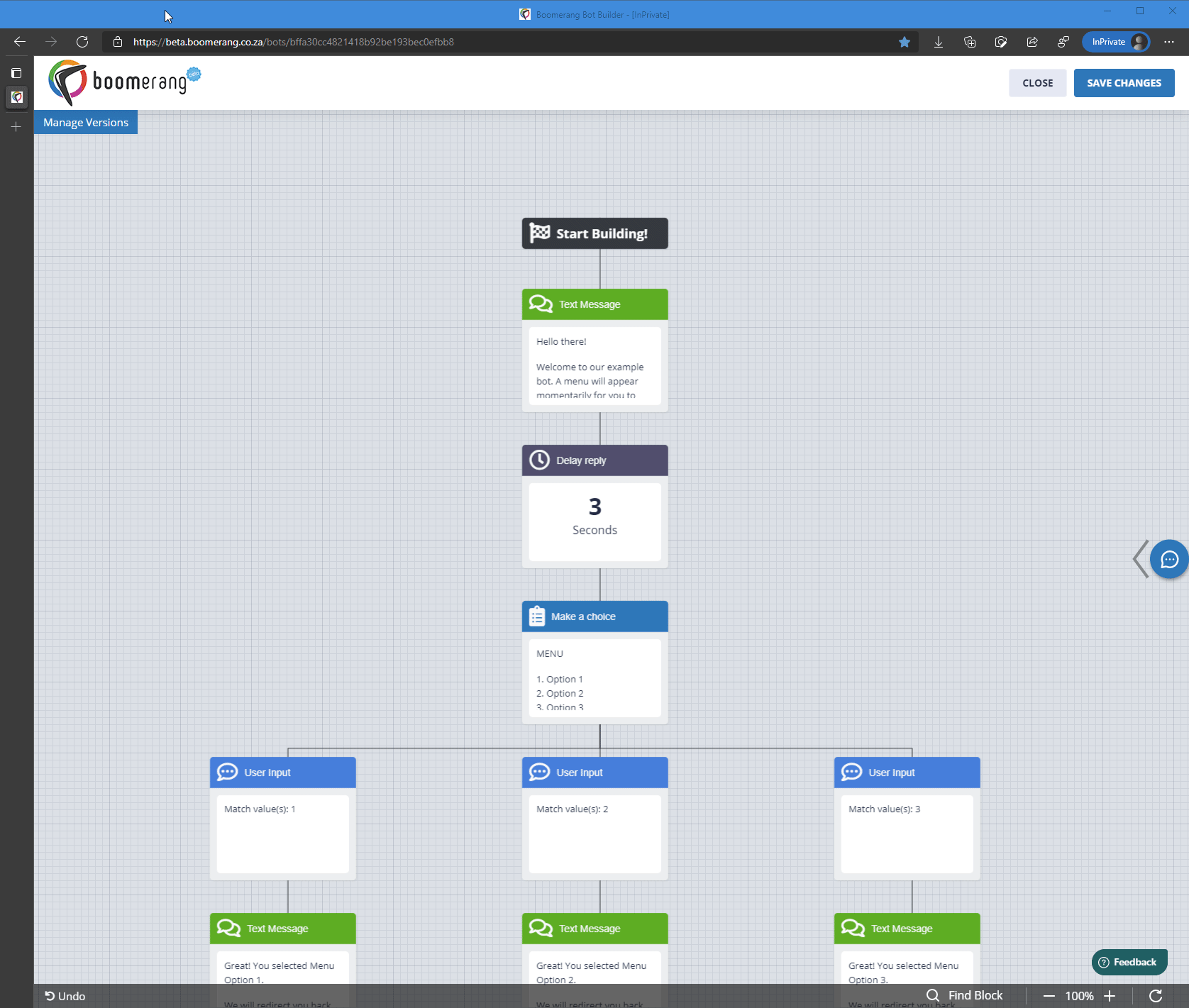Checkpoints are used to allow a user an easy path to jump back to a specific part of a flow that you'd like to give them access to. Useful scenarios are if a user makes a mistake or changes their mind about something, there is an easy path for them to jump back and run through that flow again.
Using the example bot below, this article will show you how to use a checkpoint in the flow example below:
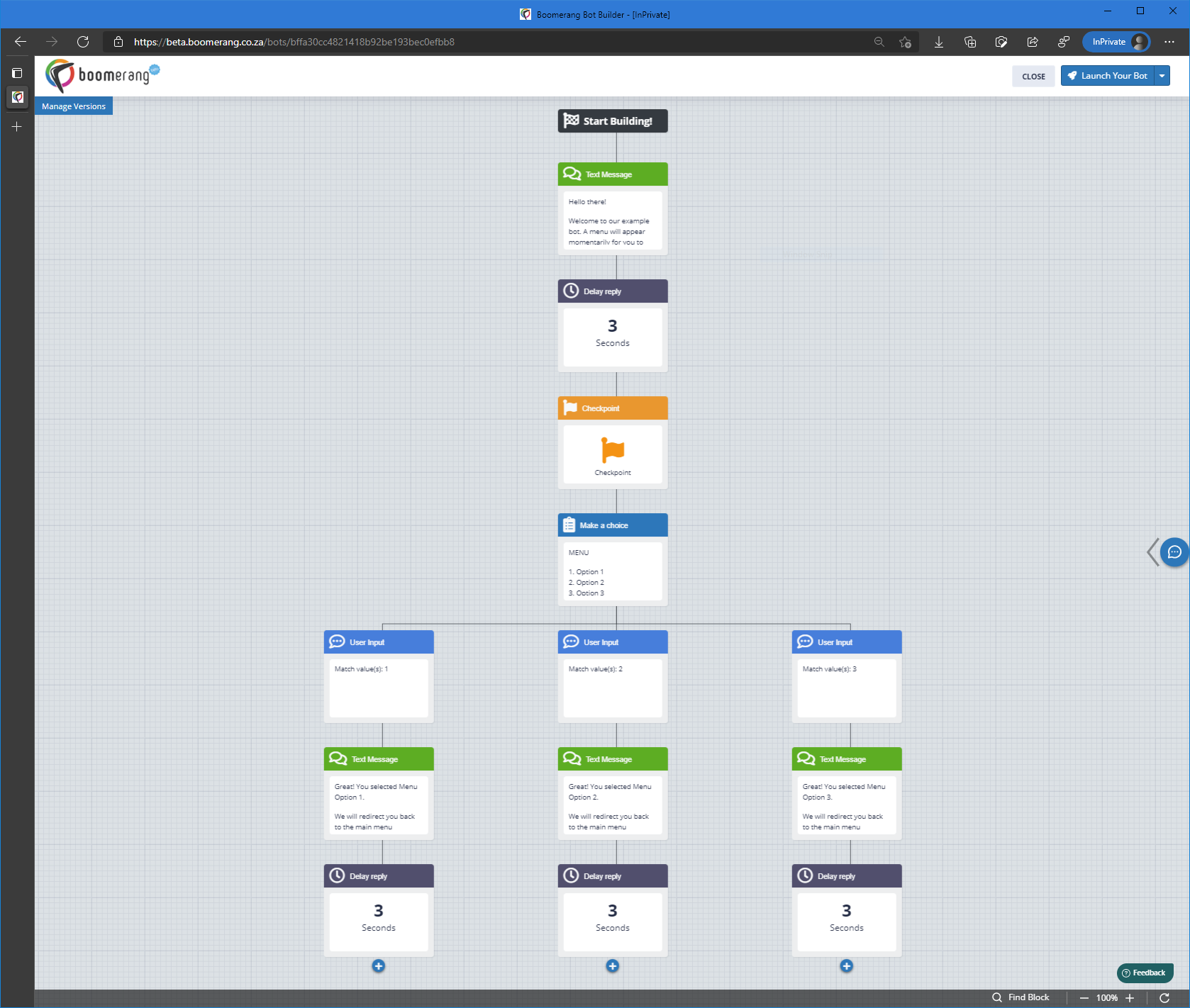
STEP 1: Let's add a checkpoint before the start of the menu block.
Navigate the builder window to focus in on the area you wish to add your checkpoint block. In the example we are using, this will be at the part of the flow just between the 3 second "delay reply" and the "Make a choice" block. This is where we will insert the checkpoint block.
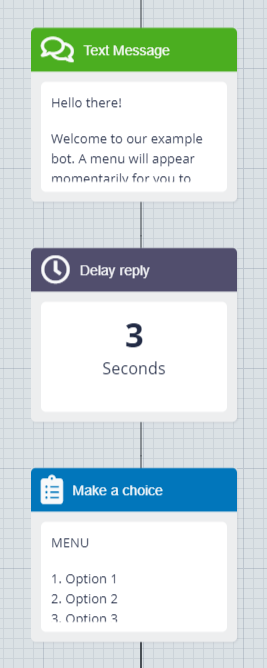
Click on the + icon.

The block builder pop-up will open.
STEP 2: Select the category "Reroute Journey"
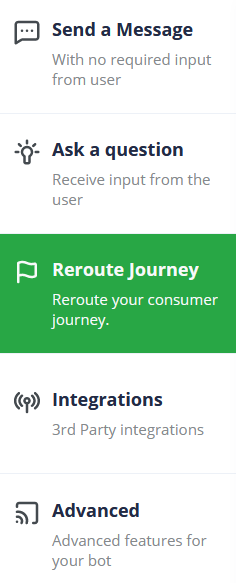
STEP 3: Select "Checkpoint"
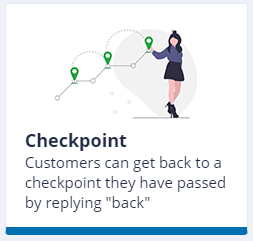
STEP 4: Click on the "Apply" button.
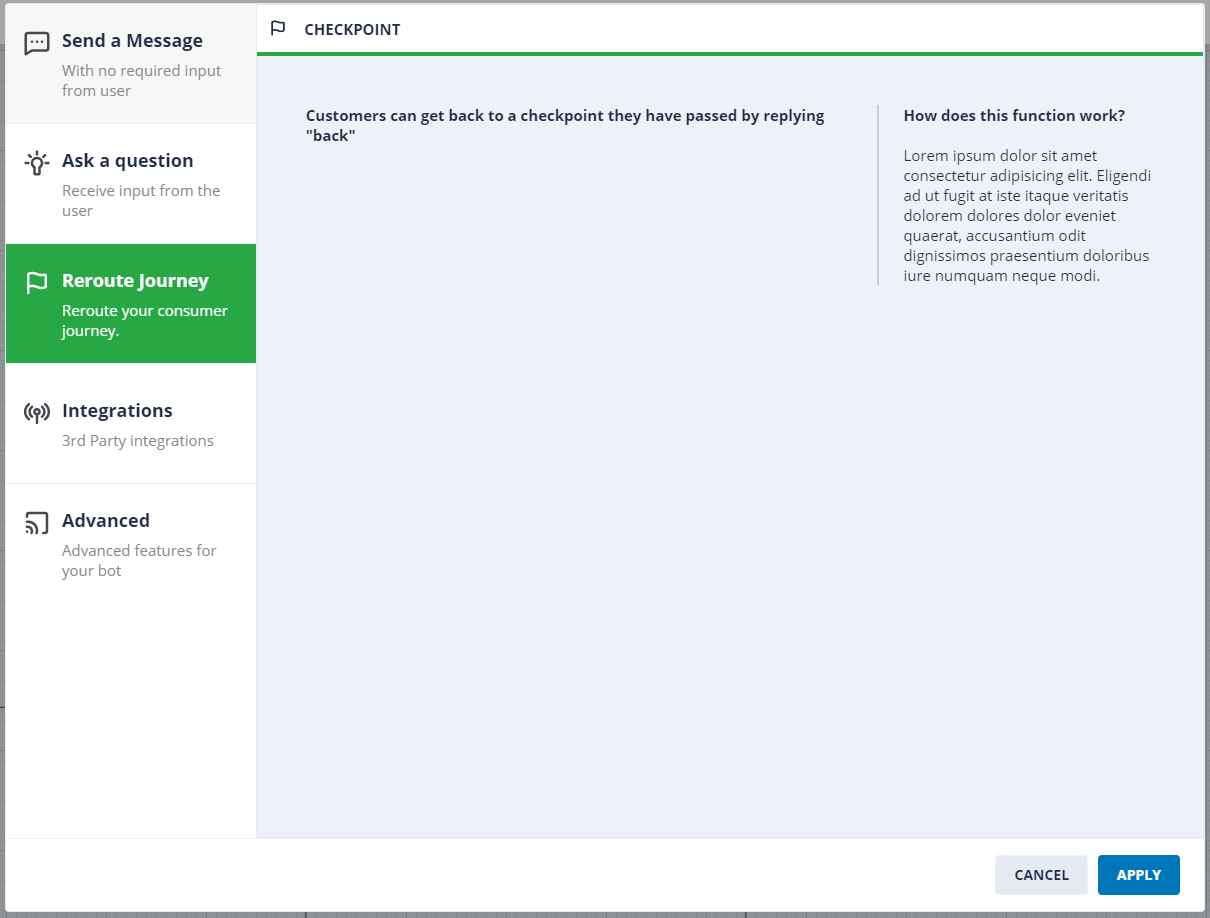
And you are done! You have now added your checkpoint block, you will see it appear where you've inserted it as per the screenshot below.
Example:
To get back to this menu, simply reply "back" and we will bring you back to this menu.
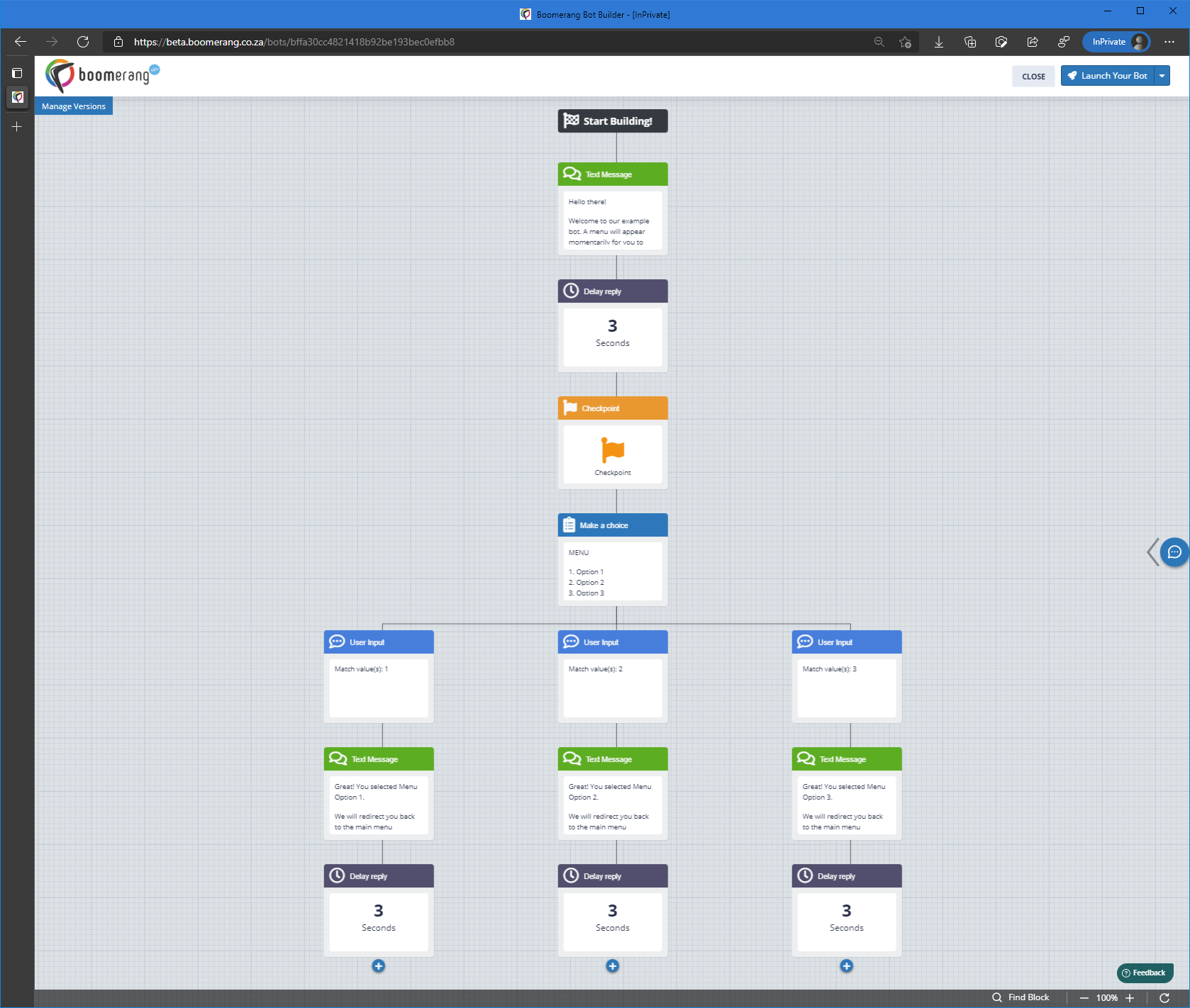
Take a look at how this is done with his example here: