Get your blocks off! The best part of the Buildabot – where you get to unleash your creativity! Add a new block to start the conversation flow for your bot.
In this series of articles we will look at adding, copying and deleting blocks.
In this article, we will look specifically at the following 2:
- Adding a single block.
- Adding (inserting) a single block into an existing node (branch) of blocks.
1. Let's start with adding a single block!
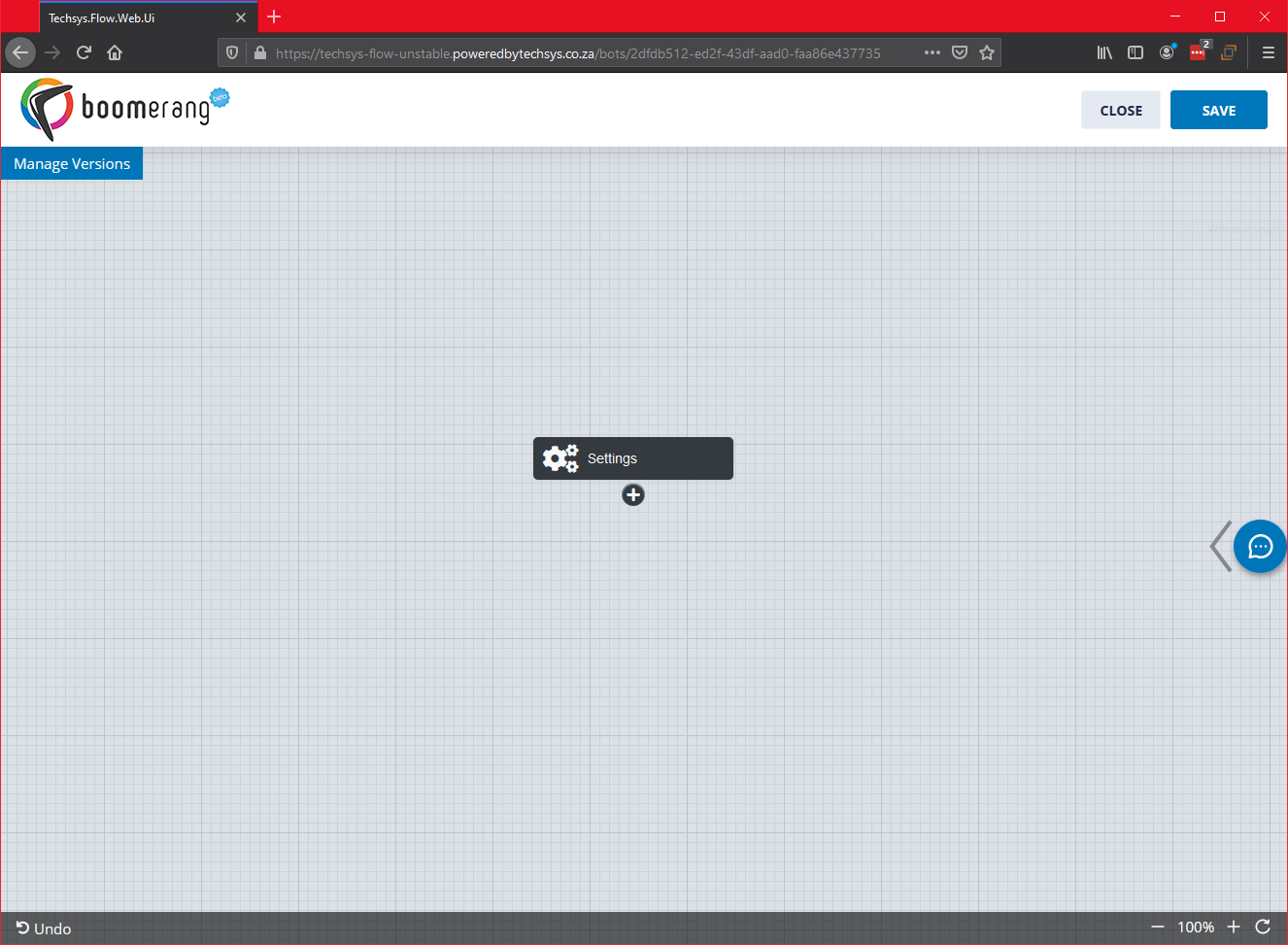
STEP 1: Use the + icon to add a block.
![]()
The block builder pop-up will open and this is what you will see:
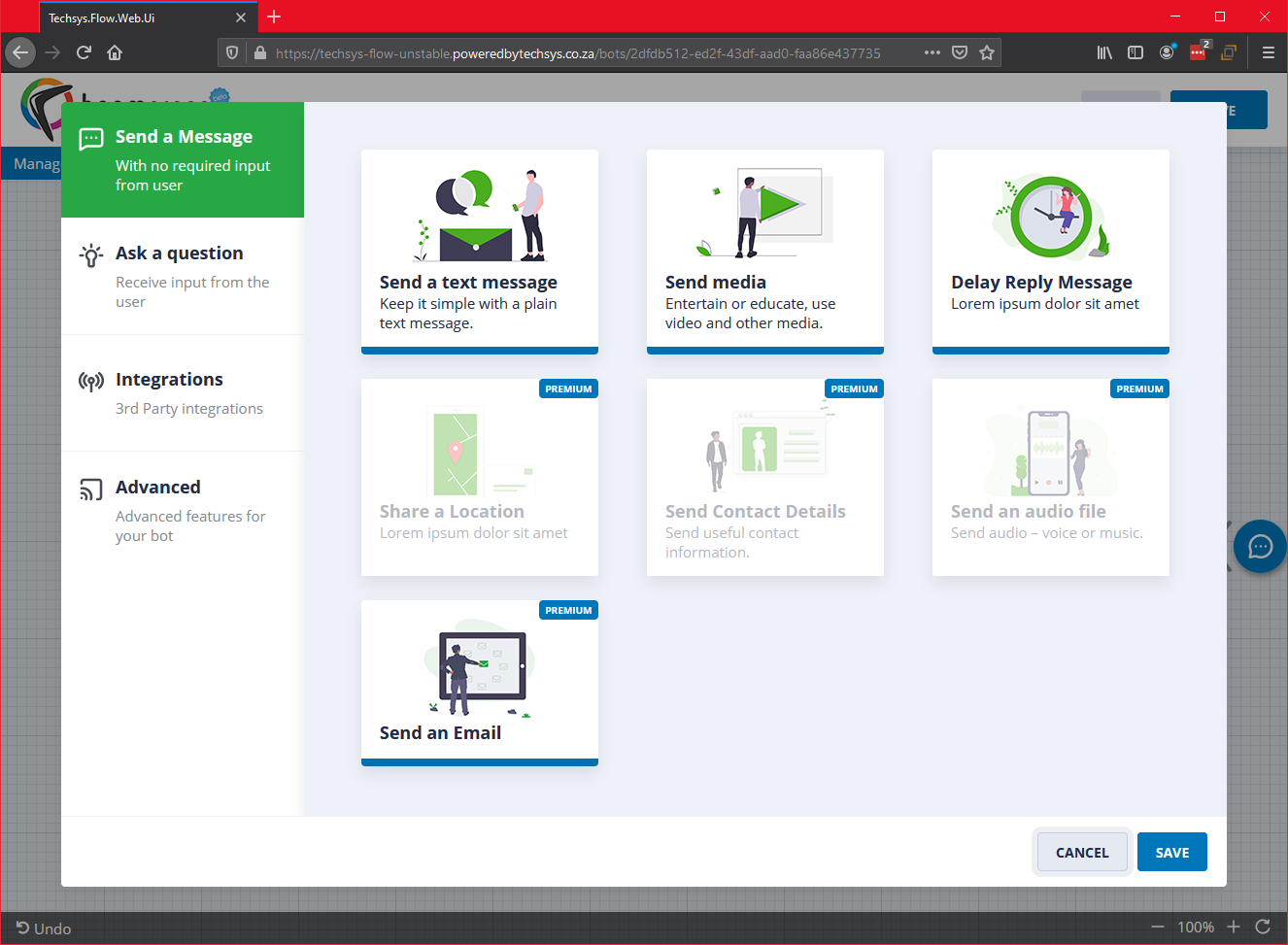
STEP 2: Select a category from the block builder pop-up window. You can select from:
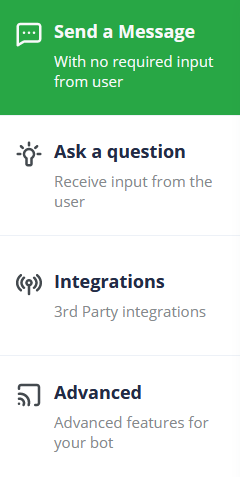
- Send a message blocks (Default)
- Ask a question blocks
- Advanced blocks
STEP 3: Select a block from your selected category. In this example, we are using the “Send a text message” block.
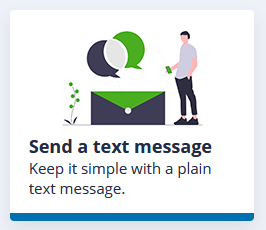
STEP 4: Click on Save (bottom right corner of the block window) for your block to be added into the builder window.
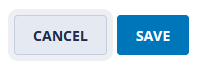
You will now see your block appear in the builder like this:
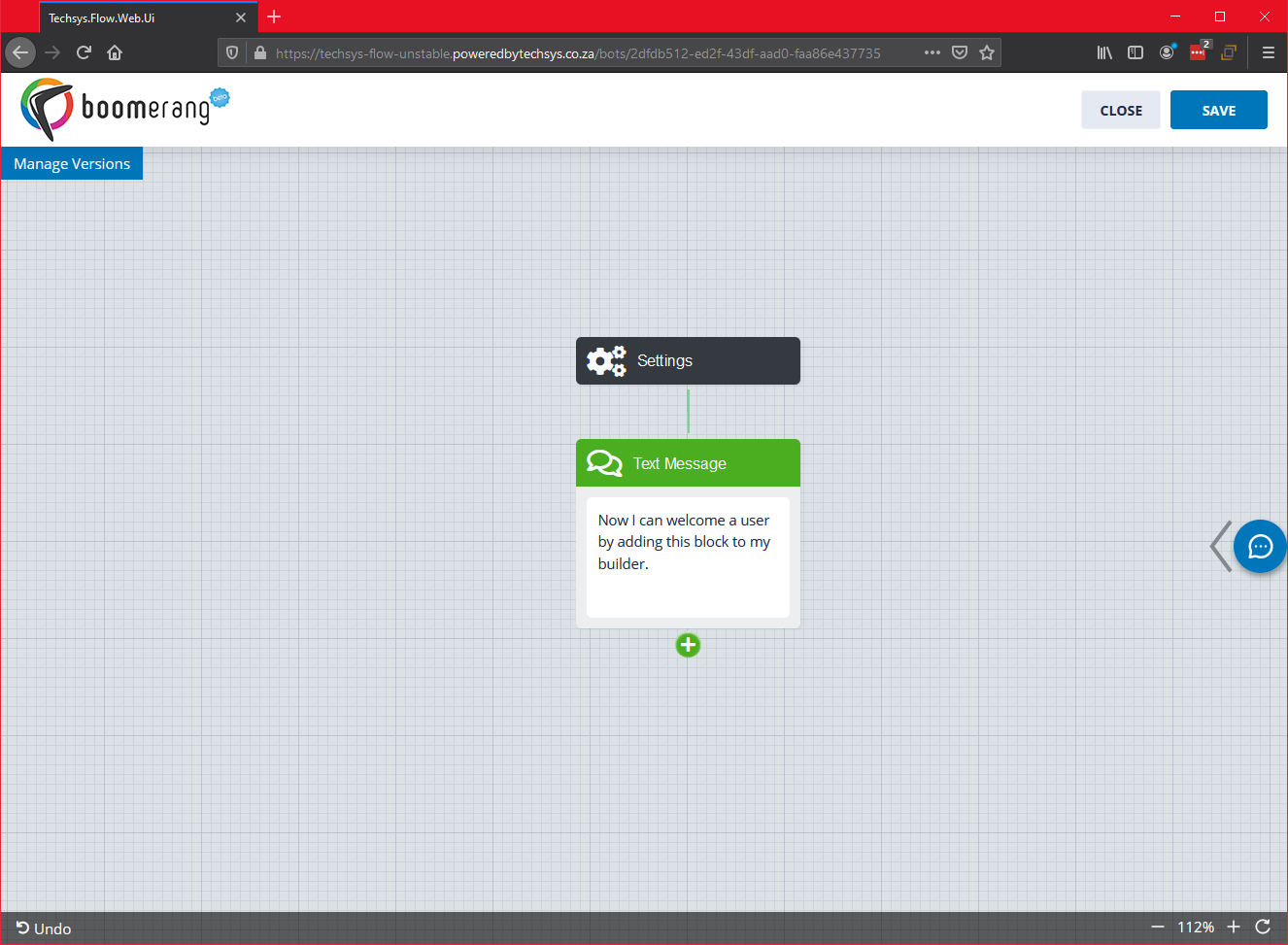
Your block is now added. Here’s how the process would look from start to finish:
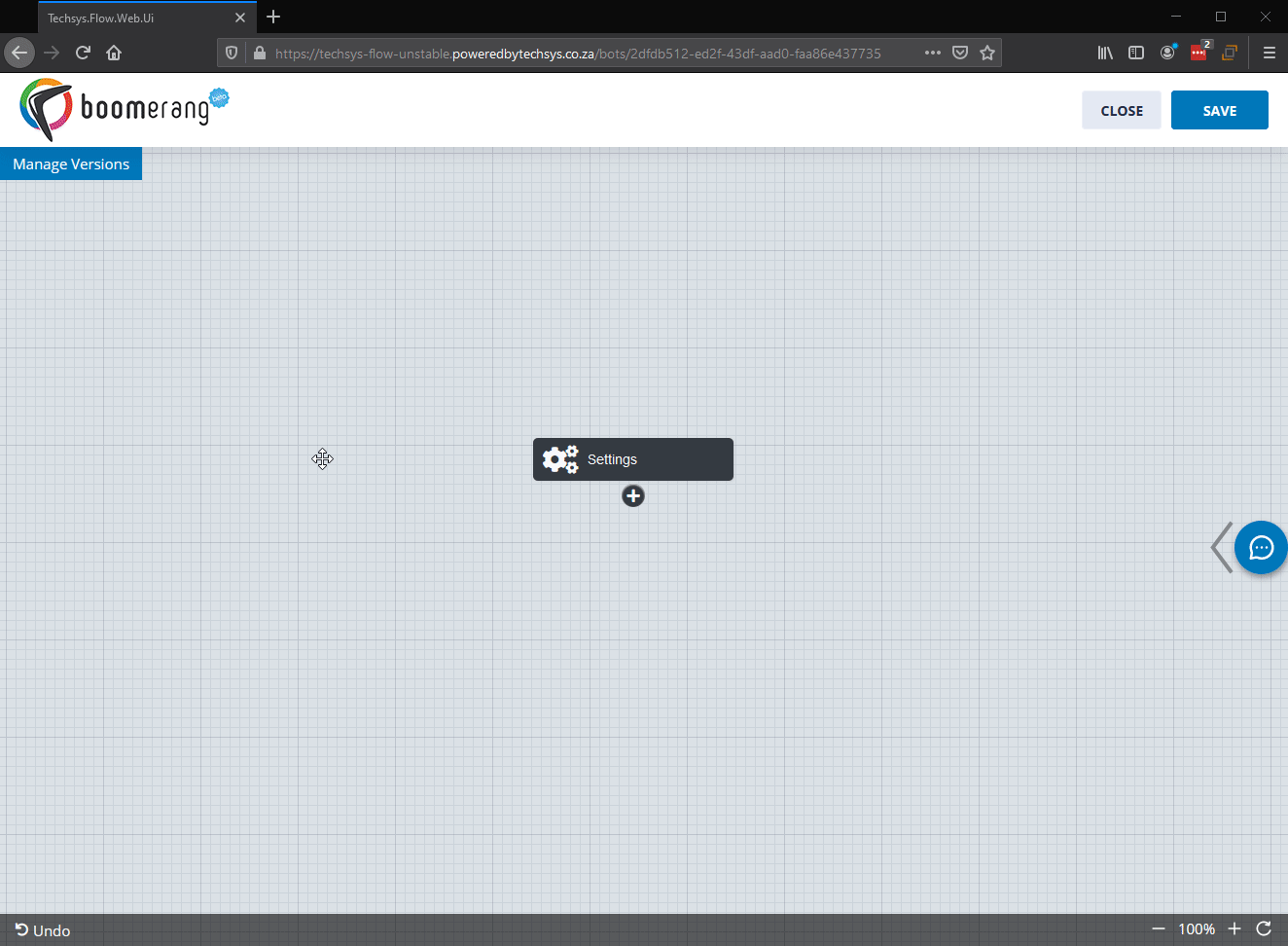
2. Adding (inserting) a single block into an existing node (branch) of blocks.
What if you’d like to insert (add) another block into a node (branch) of existing blocks? Well – you can do that too! Here’s how:
STEP 1: Mouse over the block above or below which you’d like to insert a block into the branch. You will see a + icon appear above the block in the branch. Click on that. Here’s how it’d look:
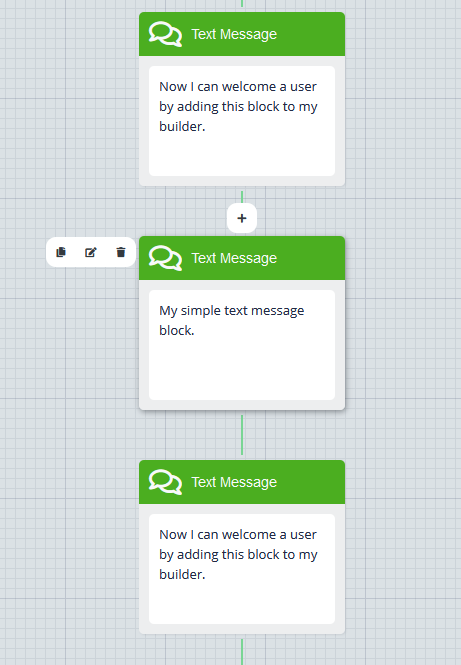
STEP 2: Simply follow on from the previous steps under adding a single block. The process continues the same way, the only difference is your new block will now appear in between the first and second blocks in the example above. We’ve added a “Delay reply message” block of 3 seconds, here’s how it will appear:
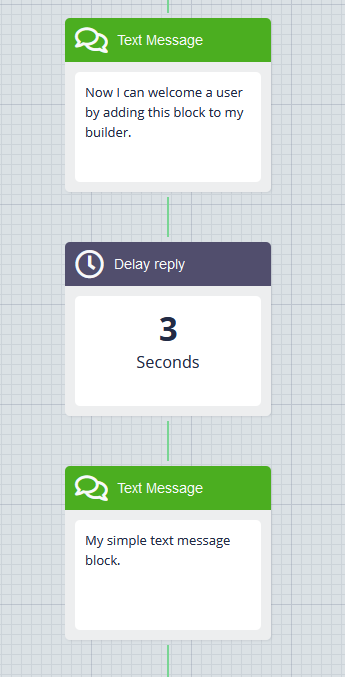
Take a look at how this is done with his example here:
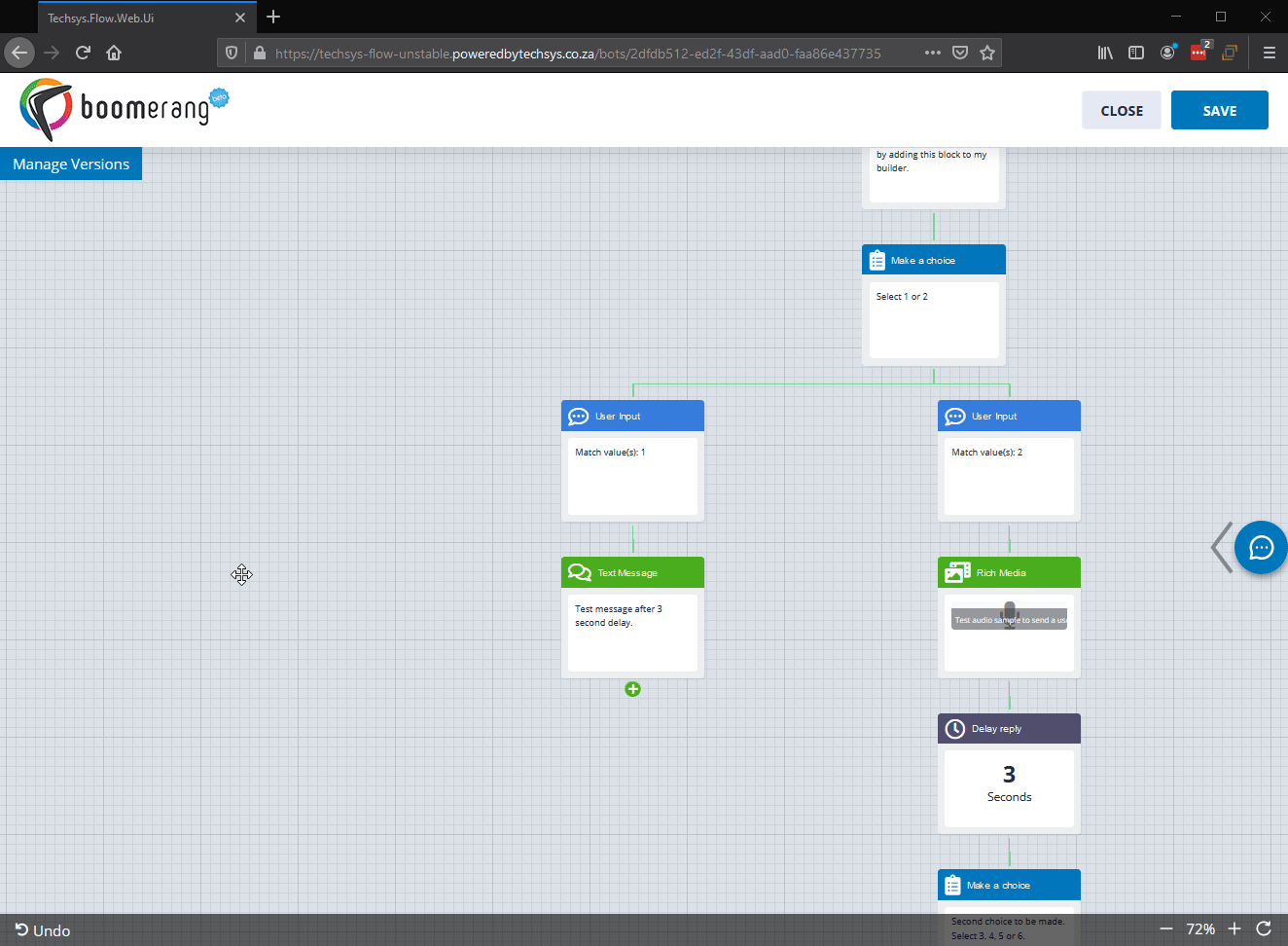
There are a few other activities you can perform in addition to adding blocks. See how to:
- Copying blocks.
- Deleting a block.
- Deleting a block from within a node (branch) of blocks but preserving the rest of the branch.
- Deleting an entire node (branch) of blocks.
Now that we’ve looked at how you use the block builder to add a blocks, we’ll take a look at copying blocks.
Bot Builder | How to... | Copying blocks